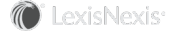Section Topics
Configure and Use IA Snap-in for Active Directory
The InterAction Active Directory Snap-in extends the Active Directory Users and Computers Snap-in to provide you with the ability to manage InterAction user accounts from within Active Directory. The snap-in appears as two InterAction tabs in Active Directory - one for the user account and one for the group.
How Do I Make the InterAction Snap-in Tabs Appear in Active Directory?
In order for the InterAction Snap-in tab to appear in Active Directory, the following tasks must be completed:
- Run the IAADConfig.exe executable - For information see the InterAction Installation Reference.
- Install the InterAction Snap-in for Active Directory - For information see the InterAction Installation Reference.
- Complete the Active Directory Sync wizard in InterAction - Select the Allow the InterAction Active Directory Integration... check box on the final wizard dialog box.
User Account InterAction Tab
This tab is used to manage user accounts in Active Directory. It appears for every user account in Active Directory, regardless if the user account is to be synchronized with InterAction.
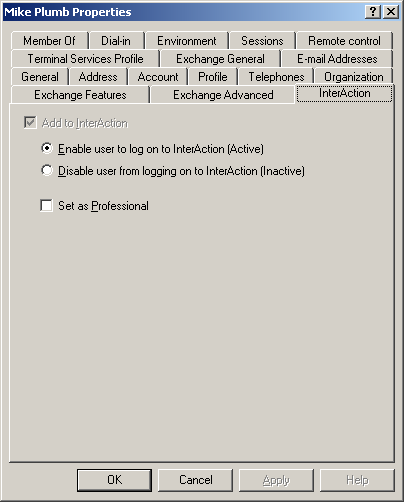
User Account Snap-in Tab in Active Directory
The following table defines the functionality of the fields on this tab:
| Field | Description |
|---|---|
| Add to InterAction |
This check box marks the applicable user account for synchronization with InterAction. By default, this check box is cleared. Selecting this check box activates the remaining fields on this tab. Once this check box is selected and the OK button is chosen, the check box becomes inactive. You cannot disconnect users from InterAction within Active Directory. The remaining fields on this tab remain active. |
| Enable user to log on to InterAction (Active) (alternate text) - Enable this user to log on to InterAction when an InterAction user license is available |
This radio button becomes active when the Add to InterAction check box is selected. By default, this field is selected. When selected, the applicable user account is synchronized with InterAction as an active user. The user account can log into InterAction. When all available InterAction licenses are in use, the alternate text label is used on this field. |
| Disable user from logging on to InterAction (Inactive) |
This radio button becomes active when the Add to InterAction check box is selected. By default, this field is cleared. When selected, the applicable user account is synchronized with InterAction as an inactive user. The user account cannot log into InterAction. However, the user account in InterAction continues to receive updates through Active Directory Sync. |
| Professional |
This check box becomes active when the Add to InterAction check box is selected. By default, this field is cleared. When selected, this marks the Professional field for the user account in InterAction through synchronization. |
User Account Tab Warnings
The following message appears on the InterAction tab if the user account cannot be activated due to no available InterAction licenses:
You have exceeded your InterAction user license limit. The user will not be able to log on to InterAction until you do on of the following:
- Disable another user account
-
Contact LexisNexis InterAction to purchase additional user licenses
See Running Out of User Account Licenses for more information.
The following message appears on the InterAction tab if the user account matches a user account already in InterAction:
The account “ACCOUNTNAME” appears to have been previously used in InterAction for a different person at your organization.
The Active Directory account for “ACCOUNTNAME” will not be synchronized with InterAction until you have resolved this potential match issue.
See Synchronizing User Accounts on an Ongoing Basis for more information.
Group Tab
This tab is used to manage groups in Active Directory. It appears for every group in Active Directory, regardless if the group is to be synchronized with Active Directory.
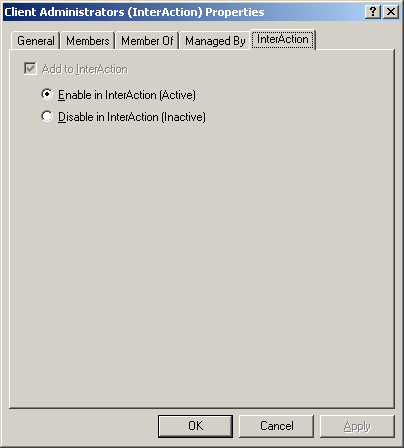
Group Snap-in Tab in Active Directory
The following table defines the functionality of the fields on this tab:
| Field | Description |
|---|---|
| Add to InterAction |
This check box marks the applicable group for synchronization with InterAction. By default, this check box is clear. Selecting this check box activates the remaining fields on this tab. Once this check box is selected and the OK button is chosen, the check box becomes inactive. You cannot disconnect groups from InterAction within Active Directory. The remaining fields on this tab remain active. |
| Enable in InterAction (Active) |
This radio button becomes active when the Add to InterAction check box is selected. By default, this field is selected. When selected, the applicable group is synchronized with InterAction as an active group. |
| Disable in InterAction (Inactive) |
This radio button becomes active when the Add to InterAction check box is selected. By default, this field is cleared. When selected, the applicable group is synchronized with InterAction as an inactive group. |