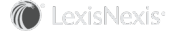Section Topics
Task List
When you log into InterAction Business Edge you are taken directly to your Task List. It includes both assigned tasks associated with opportunities and pursuits as well as target dates associated with opportunities that have been assigned to you.
You can select the amount of content shown in the list in the Filter panel's View: All or those tasks in which you are Involved. The default is Involved.
Using the Filter panel, you can see the numbers and filter the Task List to display Tasks or Target Dates and by date (All, Next 7 days, Past Due, Recently Completed).
You can view any task in the Task List by clicking on the View Task  icon. This opens the Task Details panel. The Task Details panel displays the information about the task, but it is not editable.
icon. This opens the Task Details panel. The Task Details panel displays the information about the task, but it is not editable.
You can edit any item in the list (including updating the description, reassigning it to another person in your firm, changing the due date, marking the task complete, or adding a note). To edit the task, click on the Edit Task  icon in the Task List or click on the Edit
icon in the Task List or click on the Edit  icon in the Task Details panel.
icon in the Task Details panel.
Tasks can also be deleted. from the Task List. Click on the Delete Task  icon.
icon.
Click on the  to view the email history for the task and access a link to the associated opportunity or pursuit.
to view the email history for the task and access a link to the associated opportunity or pursuit.
When you are part of a group, you can see all tasks assigned to the group as well.
The Task List displays the task type, target company, description, person or group that it is assigned to, due date, and completion date. You can sort any of the columns by clicking on the column header.