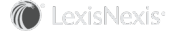Section Topics
Creating Tasks
Tasks can be viewed by everyone. New tasks can be added by every one with a Standard or Full license.
NOTE If you add a task from an existing opportunity using the Add New button in the Tasks panel, it is automatically associated with that opportunity. If you add a task using the Add New button in the Tasks panel of an existing pursuit, it is automatically associated with that pursuit. If you add a new task from the New button on the screen, you can associate it with any pursuit or opportunity.
To create a task:
- Click the New button at the top of the window
 and select New Task. The Add Task pane appears.
and select New Task. The Add Task pane appears. - Select whether the task is associated with a pursuit or an opportunity.
- Start typing the company or title of the pursuit or opportunity. The pane searches and finds appropriate data based on what you have typed.
- Enter a description.
- Assign the task. The task by default is assigned to you. You can assign the task to an individual or a group if InterAction Business Edge has been set up with groups.
-
Select or enter a due date.
NOTE Tasks include a Notes field so that you can add information that may be pertinent to the task and its success.
- Save the task.
To create a task from an existing opportunity or pursuit:
- Open the individual opportunity or pursuit to which the task is associated.
- In the Tasks panel, click the Add New button
 . The Add Task pane opens.
. The Add Task pane opens. - Enter the task description, due date, and assign it. You can assign the task to an individual or a group if InterAction Business Edge has been set up with groups. The default assigns the task to the creator. You can also include a note.
- Click Save.