Section Topics
Viewing and Editing Profile Information for a Contact
You can view profile information for a contact from several places in the Web Client:
-
From the Overview page, expand the Profiles and Lists section, then choose Profiles. The available profiles for the contact are listed on the left; a summary of the information for each profile appears on the right.
Note that the summary may not show all available information. To view the rest of the information, choose View Full Profiles to open the Profiles dialog box.
-
From any list of contacts, select a contact and choose View > Profiles to open the Profiles dialog box.
-
Some of the lists available on the Contact Types page display related profile information in the preview area for the list. Similarly, the results page for some searches include profile information in the preview area.
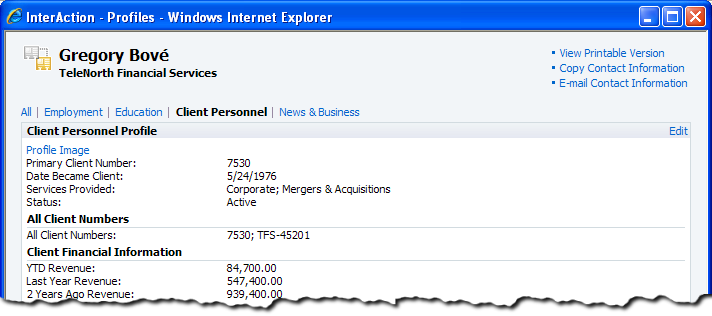
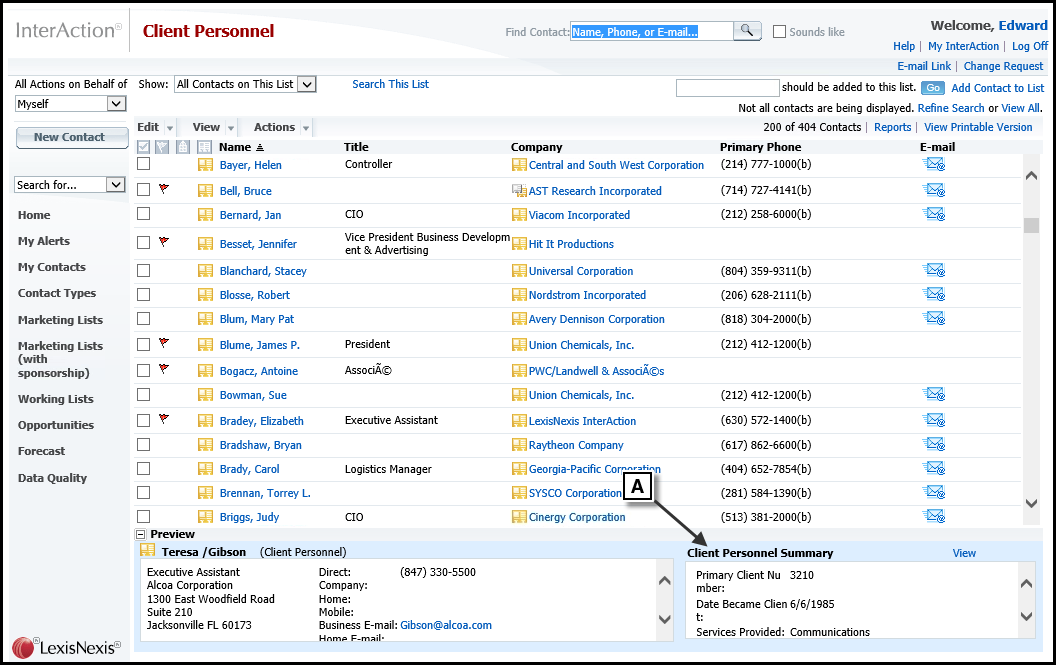
[A] The Preview area displays the summary profile for the selected contact. Choose View to open the Profiles dialog box from here.
See the following topics:
Edit Profile Information for a Contact
-
Open the Profiles dialog box.
Do one of the following:
- From the Overview page, choose the View Full Profiles link in the Profiles area. In the Profiles area, you can also choose the Edit link directly from the profile you are viewing, then skip to step 4.
-
Select the contact from a grid and choose View > Profiles.
-
On the Profiles window, choose the link for the profile to edit.
-
Choose Edit.
-
Edit the profile information and choose Save.
-
The way you edit each field depends on the type of field. For example, you select values for list fields from a drop-down list, while you enter text field directly.
-
Some fields can store multiple values. To enter values in these fields, choose the Add New Value link.
-
Additional Fields That Cannot Be Edited
When an additional field cannot be edited, it appears on the edit page with two asterisks (**).
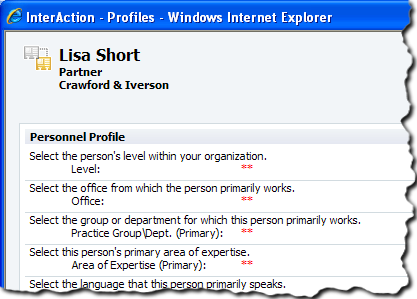
Non-Editable Additional Fields
This typically occurs if you do not have sufficient access rights to edit the field. Normally, you need at least edit additional fields access rights. In some cases, you may also need rights to add contacts to a particular folder as well.
In certain situations, you cannot edit the fields even if you do have access rights to do so, such as when fields are locked by Application Collaboration.
Fields Locked by Application Collaboration
InterAction Application Collaboration is a tool for updating InterAction with data from other systems. It can be configured to “lock down” the data that it adds. If this is the case, then the fields cannot be edited and appear with the asterisks in the InterAction.
Editing Company Fields from a Person
A profile for a person contact can display fields from the person’s company. For example, the Client Personnel profile displays fields for the contact’s employer. Editing these fields from the person is not allowed, so the fields appear as read only. If you need to edit these fields. navigate to the company contact and edit the fields from there.
