Section Topics
Sending a Change Request
When information needs to be changed for a contact, but the change is too complex for you to perform in the InterAction Web Client or if you are unsure of how to make the change, you can submit a Change Request.
This request is sent to a user who is responsible for maintaining the quality of information in InterAction. Depending on what you are currently viewing in InterAction, the change request form may appear differently.
-
From any main page, choose the Change Request link in the upper right-hand corner of the page.
-
InterAction displays the Change Request page.
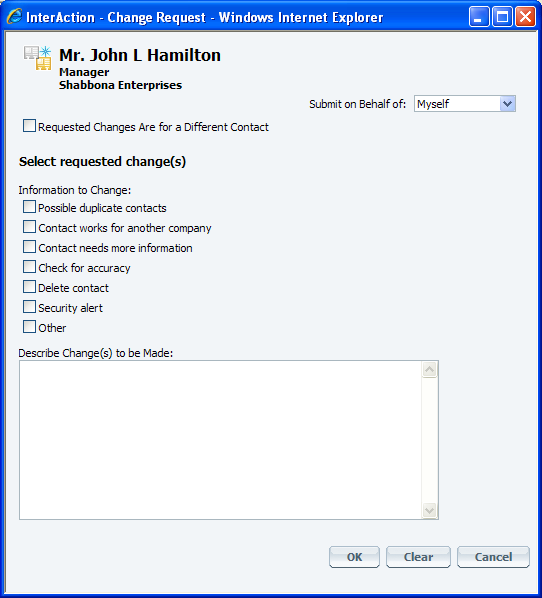
-
Enter the name of the contact for which you want to request a change. If you choose the Change Request link from an Overview page, the contact name automatically appears. You can select a different contact by choosing Requested Changes Are for a Different Contact.
-
Select the information to change. If none of the check boxes match what you want to change, select Other.
-
The check boxes provide a list of common types of changes that you may want to request, although you should still provide more details in the Describe Change(s) to be Made box. The more information you provide, the more quickly the person responsible will be able to update the contact.
-
The Security Alert check box is provided for scenarios in which information that should not be available to others in the organization has been inadvertently contributed to the Firm List. The person responsible for updating the contact can remove the information.
-
-
Describe the change that must be made and choose OK.
