Section Topics
Searching Tips
See the following topics:
- Choosing How InterAction Compares the Search Criteria
- Searching on Multiple Criteria (OR Searches)
- Too Many or Too Few Results
Choosing How InterAction Compares the Search Criteria
Some search fields let you choose the comparator from a drop-down list. For example, when searching on a date, you can choose from the following:
-
After
-
Before
-
From / To
-
On
Similarly, some free-form text fields include a drop-down list with the following:
-
Equals
-
Includes
-
Starts With
For example, on the Clients Search, select Starts With and then enter just the first few characters in the Primary Client Number field. You don’t need to enter the full number.
Note that not all fields include the comparator drop-down list.
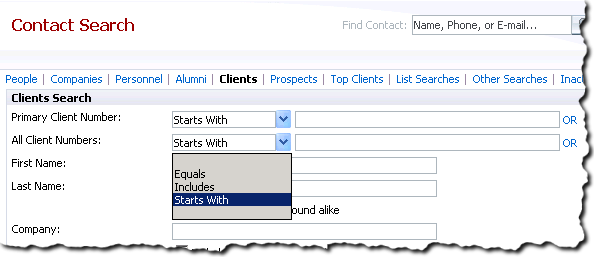
Changing the Comparator for a Field
Searching on Multiple Criteria (OR Searches)
For most fields, you can enter multiple criteria. InterAction finds all the contacts that match any of the criteria. For example, you might want to find all clients located in Illinois, Indiana, or Michigan. You can do this by entering each state in the search form.
To enter multiple criteria, enter the first criteria (such as selecting IL from the State drop-down list), choose the OR link next to the field, then enter the next criteria.
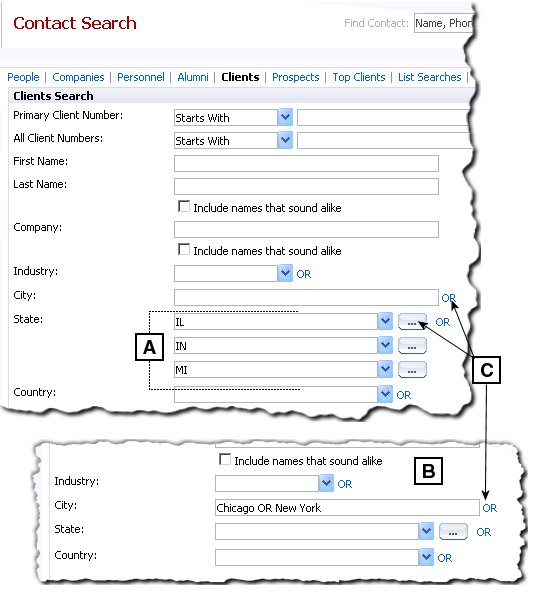
Searching on Multiple Criteria
[A] In this example, the search finds clients with an address in Illinois, Indiana, or Michigan. Since State is a drop-down list, choosing the OR links adds an additional list to choose from.
[B] In this example, the search finds clients in Chicago or New York. Since this is a text field, all the criteria are in one field. Choosing the OR link adds the OR keyword to the field.
[C] Choose the OR links to build an OR search.
Too Many or Too Few Results
If you get too many results, try entering more criteria.
If you get too few results, broaden the search by removing some of the criteria.
