Section Topics
Change a Person's Employment
When a person in your contact list changes employment, you can update the contact with the new information. From the Person Overview page or the View Contact dialog box, choose Edit Employment Information. Then, indicate what sort of change has taken place:
- Job Title or Department – the person is still at same company, but has a new job title and/or department.
- Moved to a new location – the person is still at the same company, but has changed his or her primary business location.
- Left the company or is at a different company – the person no longer works for the company. You can either leave the person’s company blank or select a new company.
- Company name is incorrect – the person’s company has either changed names, or was entered incorrectly.
Choosing the type of change determines the remaining steps to change the person’s information.
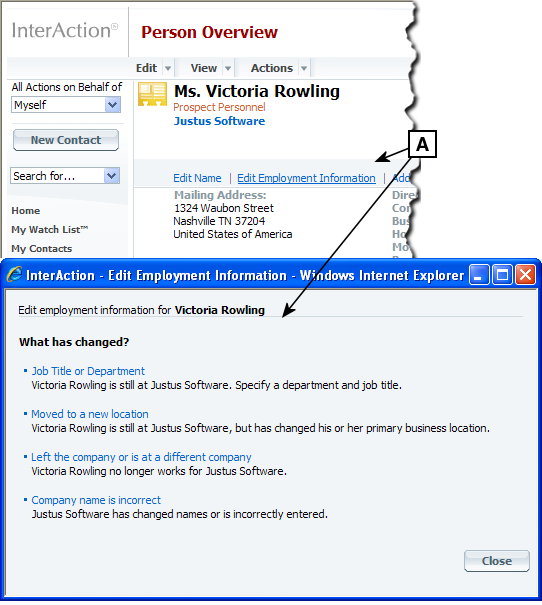
Changing a Person's Employment Information
[A] From the Person Overview page, choose Edit Employment Information. Then, choose the type of change you want to make.
Job Title or Department
-
Open the Edit Employment Information dialog box. From the Person Overview page or the View Contact page, choose Edit Employment Information.
-
Choose Job Title or Department.
-
Enter the Job Title and/or Department.
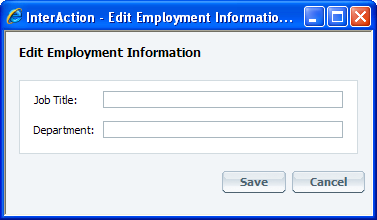
-
Choose Save.
Moved to a New Location
-
Open the Edit Employment Information dialog box. From the Person Overview page or the View Contact page, choose Edit Employment Information.
-
Choose Moved to a New Location. This opens a two-step wizard.
-
Select the new location for the person from the list of company locations or choose None of these if there are no matches, then choose Next.
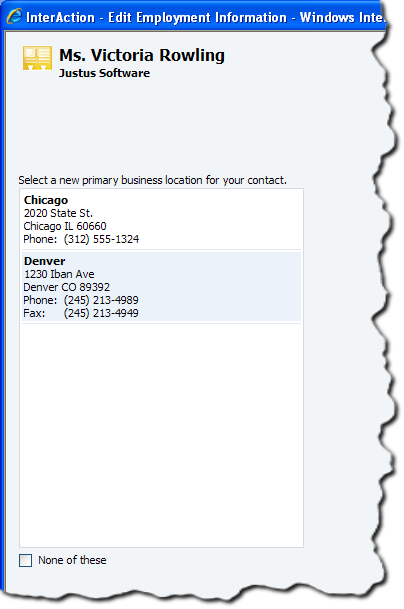
-
The Details panel displays the new location information alongside the original information. Use the Keep button if you want to keep any of the old information.
-
Choose Finish.
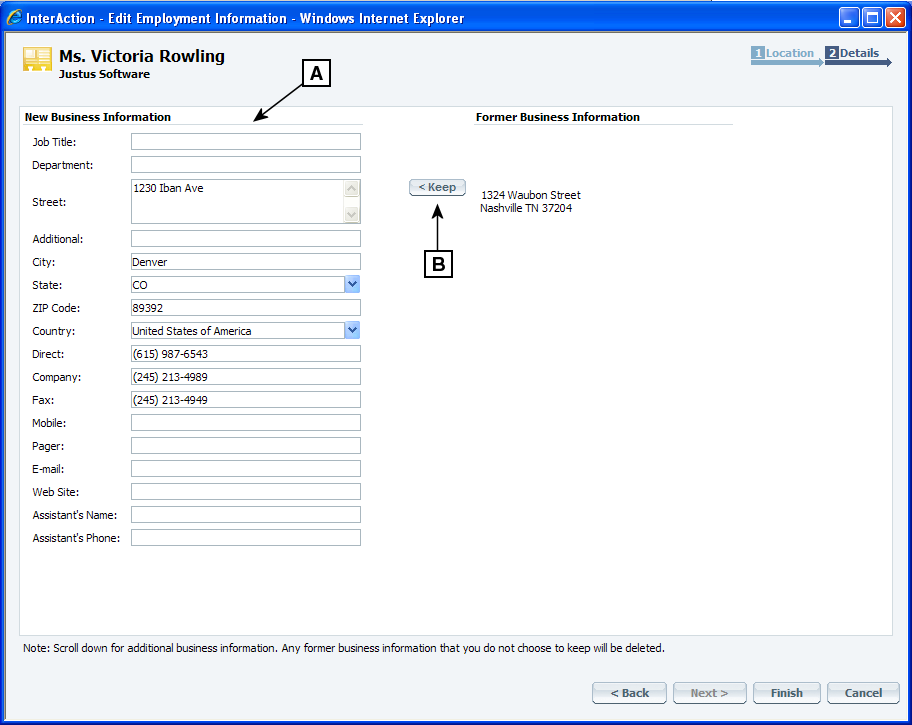
Reviewing New and Old Location Information
[A] This column displays the information from the new company location.
[B] The original information appears here. If you want to keep any of the old information, choose the Keep button.
Left the Company
-
Open the Edit Employment Information dialog box. From the Person Overview page or the View Contact page, choose Edit Employment Information.
-
Choose Left the Company.
-
Indicate if you know the person’s new company and choose Next.
-
If the person does not have a new company, or you don’t know what it is, select the first option.
-
If you know the person’s new company, select the second option and enter the name of the new company.
-
-
If you entered a company name, InterAction displays the Match panel. Select the appropriate company from the list displayed or select None of these and choose Next.
-
In the Location panel, select a new primary business location for your contact or select None of these and choose Next.
-
The Details panel displays the new location information alongside the original information. Use the Keep button if you want to keep any of the old information.
-
Choose Finish.
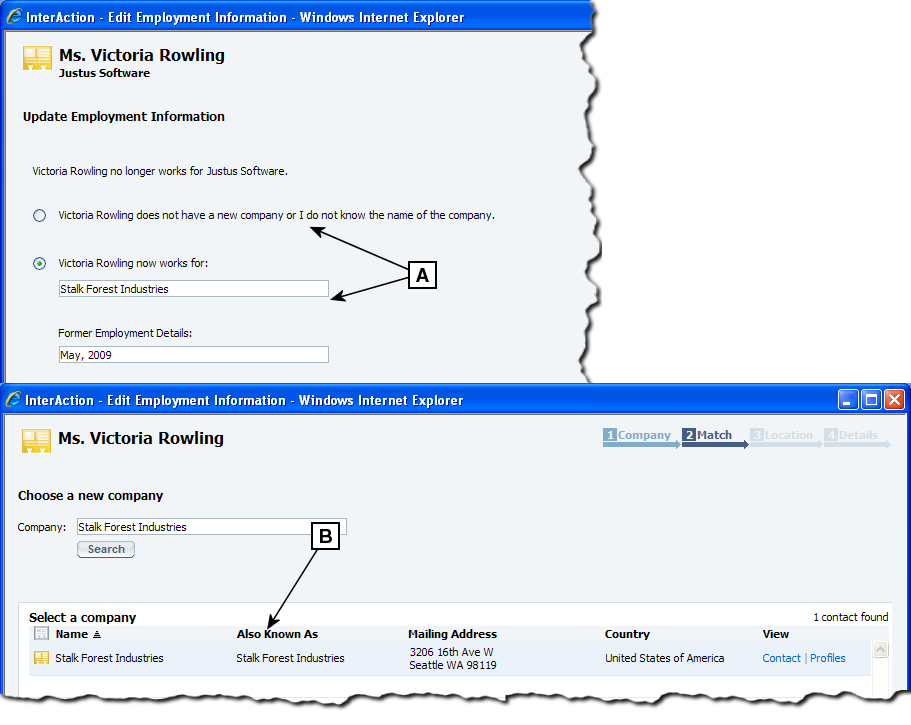
Changing a Person's Company - the Company and Match Panels
[A] Select whether or not you know the person’s new company then choose Next.
[B] If you selected the second option, select the correct company from the list and choose Next.
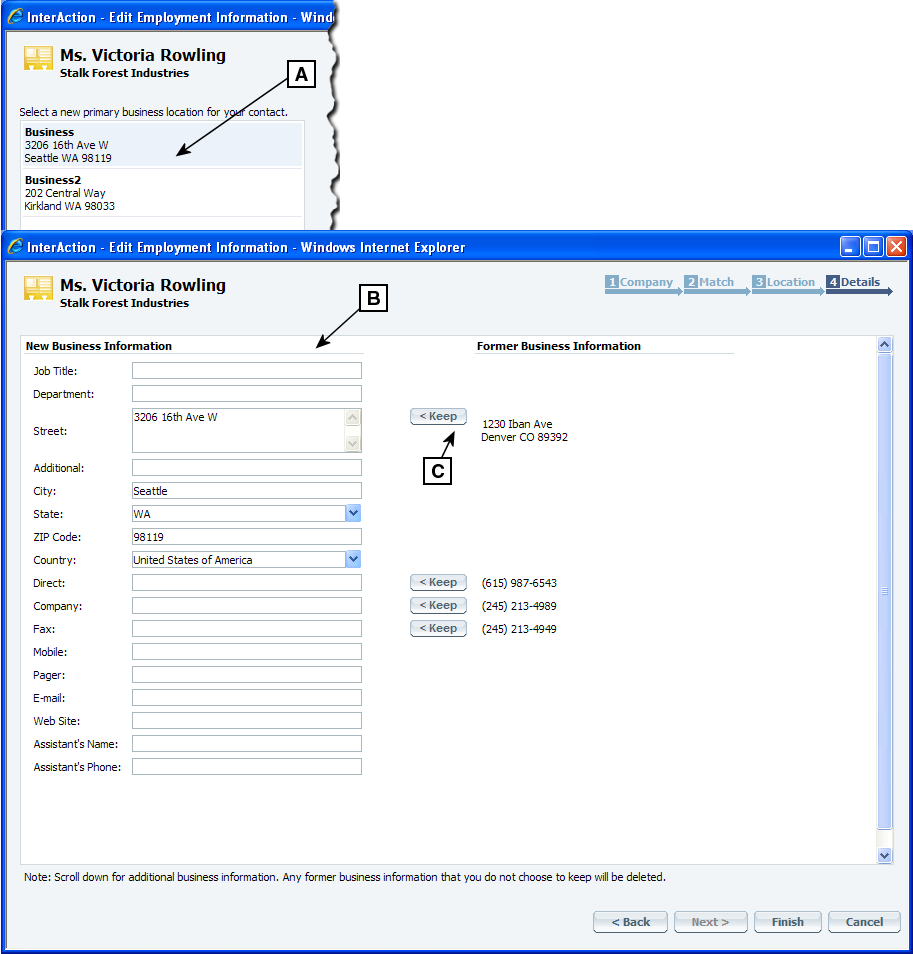
Changing a Person's Company - the Location and Details Panels
[A] Select the person’s new business location.
[B] This column displays the information from the new company.
[C] The original information appears here. If you want to keep any of the old information, choose the Keep button.
Company Name is Incorrect
Use this option to edit the Company Name information on any Firm Contact, user contact, or connected contact that is a person. If you are working on a contact that is not part of your user contact list, the Company Also Known As Name field does not appear as an editable field in this dialog.
-
Open the Edit Employment Information dialog box. From the Person Overview page or the View Contact page, choose Edit Employment Information.
-
Choose Company name is incorrect.
-
Enter the corrected company name. Changing the company name changes the original name of the company in the Firm List. InterAction updates all contacts that are associated to this company.
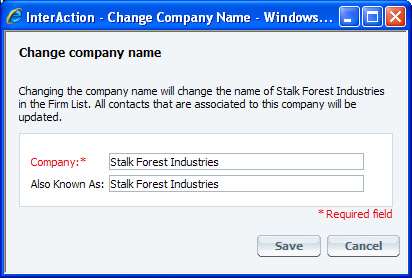
-
Choose Save.
