Section Topics
Using the Windows Client General View for Companies
The General view allows you to view and maintain the most commonly referenced contact information in a single view. From the main view choose Contact > View Details. Then choose General if the General view is not displayed.
To add contact data, enter the information into the correct fields, or select items from lists. When you are finished, choose Save. To undo changes, choose Undo.
If you want to add or edit contact data that is not on the General view, such as an Alternate Business address, you should use the Phones and Addresses view.
NOTE Access rights for the current folder, the folder the information is taken from, and global access rights determine if you can edit data in this view. For more information on access rights, see the Configuring InterAction guide.
If you do not have the correct access rights to edit certain data for a contact, then you will not be able to add or edit data in that field. For example, if you have access rights to add and edit phones but not electronic addresses, you can change phones for the company, but not the Web site.
Instead, you can use the Add and Edit buttons available on the toolbar to create folder-specific addresses and phones. In addition, you can switch to the Phones and Addresses view to add items such as additional addresses, folder-specific phones or new electronic addresses.
The General view for companies contains the most commonly referenced information about a company. This includes:
- Company Name and Also Known As Name
- Company Address, Phone, Fax, and E-Addresses
- All Locations for the company’s offices
- Other Details such as Last Edit Information
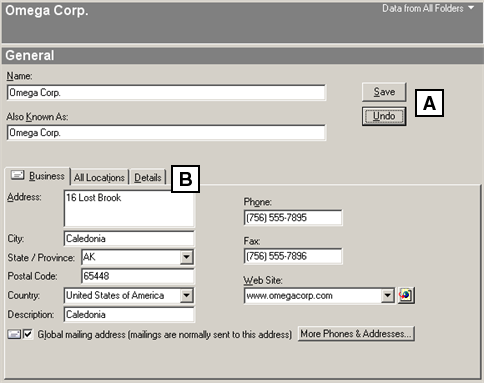
General View for Companies
[A] The Save button saves all the changes you make on this screen. Undo cancels all changes and returns the data to what it was the last time it was saved.
[B] Information about the company is kept on the Business, All Locations, and Details tabs.
The General view for companies organizes contact data on three tabs:
- Business
- All Locations
- Details

Business Tab - Companies General View
[A] Choose the More Phones & Addresses button to switch to the Phones and Addresses view.
[B] Check the appropriate box to make this address the global mailing address or the folder-specific mailing address.
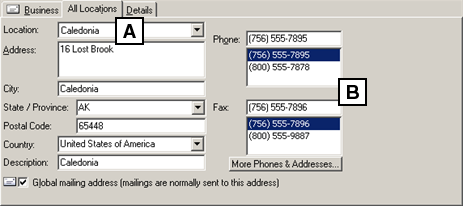
All Locations Tab - Companies General View
[A] Choose the location from the drop-down list. To create a new location, select <New Location>. Note this is not the same as location type.
[B] If more than one phone or fax number exists for the location, they display in the list.
