Section Topics
Using the Data Quality Log Files
The data quality log files maintain all changes made by the data quality features.
There are two possible locations for the log files:
- Locally on each user’s machine
- In a network location
In most cases, you should store your organization’s data quality log files on the network instead of on each user’s local hard drive.
- This keeps the information in one central location and makes it easier to access the full history of changes that have been made by all of the data stewards.
- If a user’s workstation crashes, you do not lose these log files.
- If your organization hires temporary workers to help with the data cleansing tasks or if your data stewards tend to move often and use several different workstations, the central network location ensures that all log files are accounted for.
Using a Locally Saved Log File
By default, the system will store all data quality log files locally on each user’s machine. These files are stored in the user’s Data directory. Local directories should not be used to store the data quality log files in most cases. Instead, log files should be located on the network.
For information on the file’s name, see Identifying the Log File Names.
Using a Network Log File
Storing log files on the network allows you to maintain all data quality information in one central location.
Network Directory Location
The network directory location for the log files is set in InterAction Administrator. The location can be in any location on the network to which all data stewards have both read and write access.
When you specify the location of the log files, you can use either universal naming convention (UNC) or a drive letter. If you use a drive letter, this must have the same meaning for all user workstations used to perform data quality functions.
Each user has a subdirectory that maintains log files for the data quality actions he or she performs.
Subdirectory Names
If you are using a network location for your log files, each user’s log files are saved to a separate subdirectory. For example, if Tim Johnson is a data steward and his InterAction user ID is “tjohnson,” his data quality logs are located in a directory named tjohnson. This directory is a subdirectory of the Data Quality directory. So if your organization has identified N:\\InterAction\DataQuality as the location for the log files, Tim’s is located at N:\\InterAction\DataQuality\Tjohnson.
The Data Quality directory and each user’s subdirectory are automatically created when a user uses the data quality features. You do not need to create folders for the log files.
Set the Network Location for the Log Files
-
Create a folder on the network where the log files are stored.
-
Ensure that all data stewards have both read and write access to the folder.
-
Log on to InterAction Administrator and double-click Configuration in the entity list.
-
Select the Data Quality tab and enter the path for the location of the data quality log file.
-
Enter only the path to the log file; do not include the file name.
-
Use UNC or a drive letter to specify the path. However, the drive letter specified must have the same meaning for all user workstations.
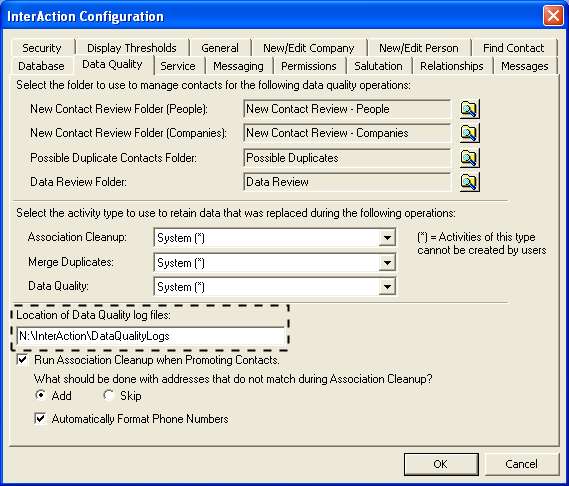
-
-
When finished, choose OK.
Identifying the Log File Names
You cannot change the way that log files are named. The names of the log files are determined by the date. This helps you manage the process for archiving old logs.
The actual names for the log files are created as follows:
- The first four characters of the log file name are IADQ (indicating InterAction Data Quality).
- The next three characters are a three-letter abbreviation for the month. For example, if the log was created in January, the letters would be Jan.
- The file extension is log.
In this example, the log file would be named IADQJan.log.
