Section Topics
Using the Audit Trail
The audit trail keeps a record of changes made to the contact information in a folder. The system administrator user (IAADMIN) can turn the audit trail on and off at a folder-level. It only applies to the contacts within the audited folder. To see if a folder is audited, select the folder from the folder list and choose Folder > Properties.
The audit trail keeps track of changes made to InterAction contacts. However, the audit trail entries recorded can only be viewed in the Windows Client. Web Client and InterAction for Microsoft Outlook users can view similar information about changes to contacts by viewing the My Alerts or Alerts pages.
This section covers the following topics:
- Viewing the Audit Trail for a Contact
- Viewing the Audit Trail for a Folder
Viewing the Audit Trail for a Contact
To view the entire audit trail for a contact, open the contact details for the contact and choose the Audit Trail view.
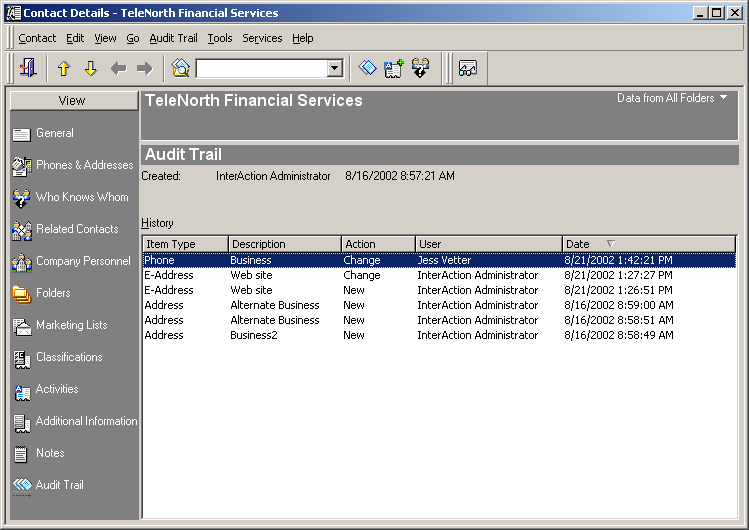
Audit Trail View
You can sort the Audit Trail view by any of the columns by clicking on the column heading. Click the column heading again to change the sort order from ascending to descending (or vice versa).
To view the details about an item in the audit trail, select the item and choose the View Details button  to open the Audit Details dialog box.
to open the Audit Details dialog box.
Users can view the history of changes to contacts since the last time the audit trail was cleared. This history includes the original value, the resulting value, the current value, the date/time of the change, and the person who made the change. Note that the current value may not reflect the actual change if the item has been changed multiple times - the current value is always the most recent value.
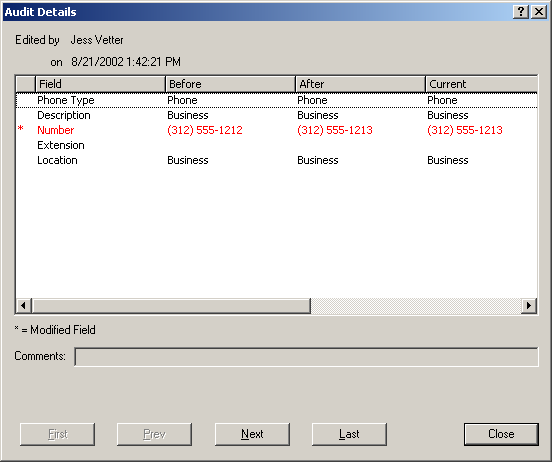
Audit Details
Remember, if the contact was deleted or moved from an audited folder, you need to view the audit trail for the folder in order to see the deletion or move.
Viewing the Audit Trail for a Folder
To view contacts that were moved or deleted (source or links) from a folder, you must view the audit trail for the folder. To view the audit trail for a folder, select the folder from the main view and choose Folder > Audit Trail.
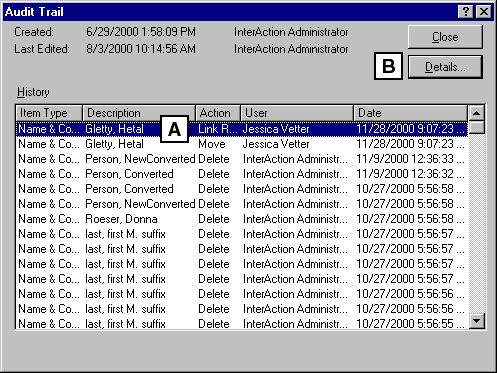
Audit Trail for a Folder
[A] Select an item from the audit trail list.
[B] Choose Details to view the Audit Details dialog box for the item.
