Section Topics
Saving Selections/Closing Tickets
To save your selections and edits in the Comprehensive View, choose Save Changes or Save and Close. This closes all open tickets for a contact and saves the values to the InterAction database.
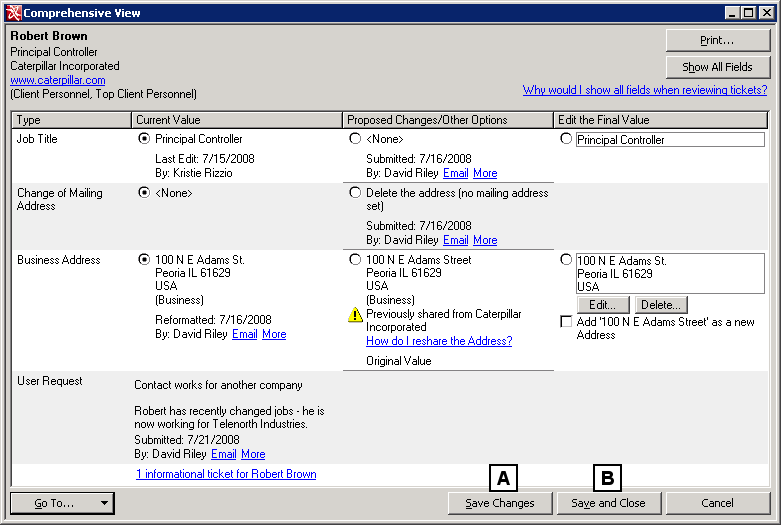
Saving Selections in the Comprehensive View
[A] Choose Save Changes to save your selections and close all open tickets for the contact, but keep the Comprehensive View dialog box open.
[B] Choose Save and Close to save your selections and close all open tickets for the contact. The Comprehensive View dialog box closes.
What Happens to Data Change Management Tickets in the Comprehensive View After Save My Selections?
When you choose Save Changes or Save and Close in the Comprehensive View, you are closing all tickets for the contact. You cannot close only some tickets - it’s all or nothing. You must close all tickets by choosing Save Changes or Save and Close or cancel by choosing Cancel then choosing Yes.
It is important to understand that even if you make no selections and choose Save Changes or Save and Close, you are accepting the values in the Current Value column as the correct values and closing all open tickets.
However, you can choose Show All Fields to show all fields for the contact after you saved changes. This won’t let you retrieve the original tickets, but you can change information for the contact then choose Save Changes or Save and Close to save your additional changes.
How Tickets are Processed in the Comprehensive View
When you make selections on the Comprehensive View dialog box, you are essentially accepting or rejecting changes users have requested on a contact. For example, you receive two tickets to change Marty’s job title. By selecting one value as the correct value, you are essentially rejecting the second value.
Although you are accepting some values and rejecting others, some tickets in the Comprehensive View are closed and marked Set as complete via Data Change Management Comprehensive View.
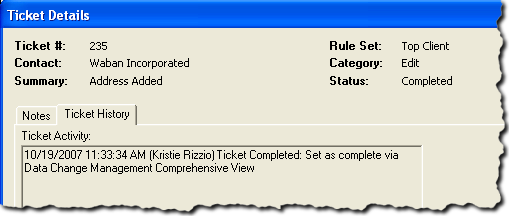
Ticket Closed in the Comprehensive View - Ticket History
The following table lists how tickets are closed in the Comprehensive View, depending on the selections you chose.
| If you... | Then ... |
|---|---|
| Chose a submit ticket as the correct value. |
The submit ticket is approved. All other tickets on the field are Set as complete via Data Change Management Comprehensive View. |
| Chose a review ticket as the correct value |
The review ticket is approved. All other tickets on the field are Set as complete via Data Change Management Comprehensive View. |
| Chose a “before” value as the correct value (instead of a submit ticket) | All tickets on the field are Set as complete via Data Change Management Comprehensive View. |
| Chose a “before” value as the correct value (instead of a review ticket) |
The review ticket is rejected. All other tickets on the field are Set as complete via Data Change Management Comprehensive View. |
| Chose the user value on a Conflict ticket | The user data is used. |
| Chose a firm value on a Conflict ticket | All tickets on the field are Set as complete via Data Change Management Comprehensive View. |
| Edited the value of the field | All tickets on the field are Set as complete via Data Change Management Comprehensive View. |
| Chose an outdated ticket | All tickets on the field are Set as complete via Data Change Management Comprehensive View. |
