Section Topics
Notes
InterAction allows you to store free-form text notes about a contact. You can either add global notes that are visible from all folders that contain the contact or folder-specific notes that are only visible from a particular folder.
Viewing Notes in the Windows Client
To access the notes (to which you have access) for a contact, open the contact details for the contact and choose the Notes view.
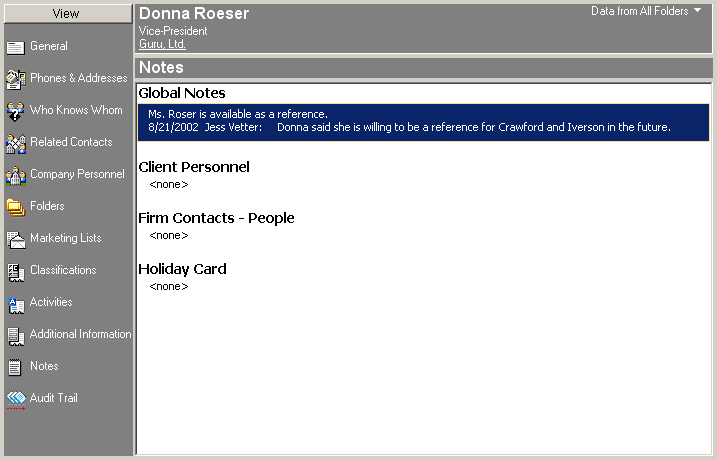
Notes View
The Notes view contains one set of global notes and a set of notes for each folder that contains the contact. The context bar for the Notes view contains a folder filter.
Use this filter to choose exactly which notes you want InterAction to display. Folder-specific data (visible from a particular folder) means the data can be accessed by anyone with appropriate access rights to the folder. You do not have to actually open the folder to access the data.
InterAction displays the first three lines of each set of notes. If the note is more than three lines, pause the mouse pointer on the note to display as much of the entire note text as will fit on your screen as a ToolTip.
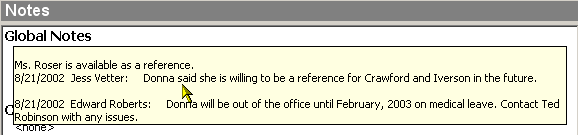
Notes View Showing Complete Note ToolTip
Add or Edit a Note
NOTE Your ability to add and edit information in InterAction is always subject to access rights. See the Configuring InterAction guide for more information.
-
Log on to the InterAction Windows Client.
-
Open the contact details for the contact and choose the Notes view.
-
Do one of the following:
-
If you are adding or editing a global note, select Global Notes.
-
If you are adding or editing a folder-specific note, select the folder name.
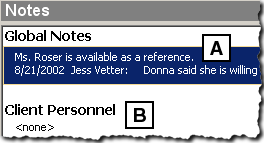
Notes View
[A] Select to edit a global note.
[B] Select the folder name to edit a folder-specific note.
A note added in the InterAction Windows Client may be accessed in the Web Client.
-
-
Choose Notes > Edit to display the Edit Contact Notes dialog box.
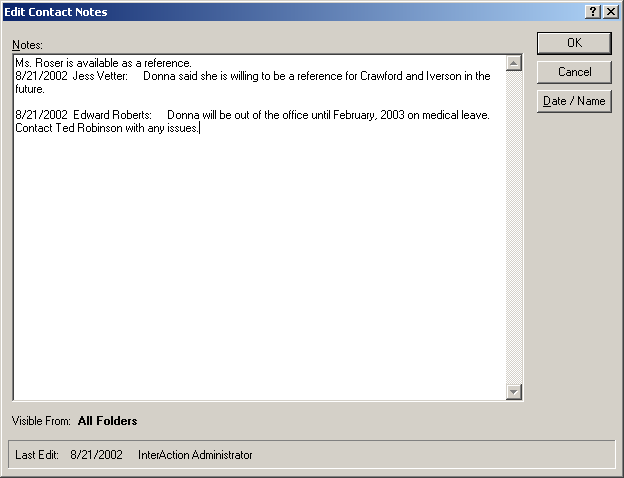
-
Type in the text box to add or edit notes. To insert the current date and your user name, choose Date/Name.
-
Choose OK when you are done adding or editing notes.
