Section Topics
Managing Follow-Up Text
After a data steward has processed a ticket, he or she may need to complete some additional actions to ensure that the information is complete and accurate. For example, after a data steward approves the addition of the Prospect contact type to a contact, the data steward may need to profile the contact and complete any additional fields. Follow-up text can also be used to inform data stewards about your organization’s formatting standards. For example, after processing a ticket for a changed address, the follow-up text can be used to remind the data steward that your organization always uses full street names and the Zip + 4 format for United States postal codes.
When a data steward views a ticket, if follow-up text is defined for that type of ticket, then the Follow-Up button becomes active. The data steward can choose the Follow-Up button to read the description of the follow-up item. In addition, an asterisk displays in the ticket list for any tickets with follow-up text defined.
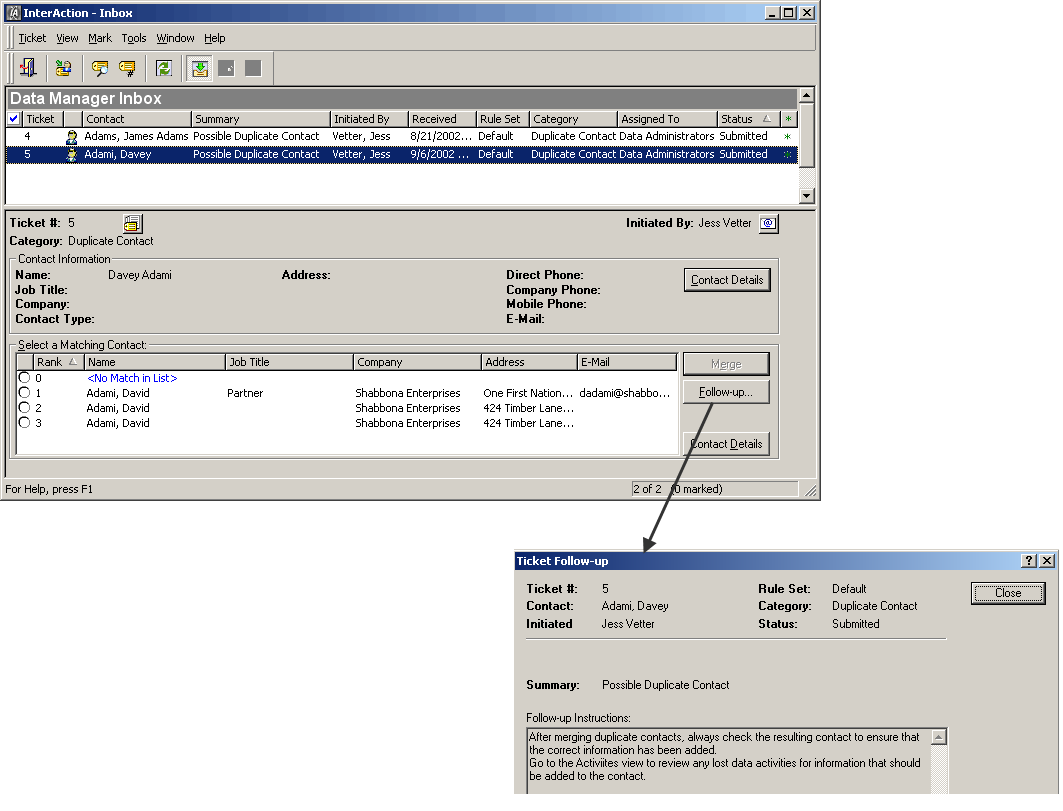
Viewing a Ticket in the Inbox with Follow-Up Text Defined
Follow-Up Text for Adding and Removing Contacts from a Contact Type or Marketing List
For each contact type or marketing list, you can define follow-up text for when the a contact is added or removed. You can define the follow-up text for adding and removing the contact from the following two locations:
- The Edit/New Contact Type dialog box (see Configuring Data Change Management for Contact Types and Marketing Lists)
- The Manage Follow-Up Text dialog box (see Edit Follow-Up Text)
Follow-Up Text for Managing Contact Information
For each type of action made to each type of contact information (phone, address, etc.), you can define a follow-up action. For example, you can define follow-up text for when an address is added to a contact, when a contact’s phone number is edited, or when there is a suspect change to a contact’s email address.
When you define follow-up text for managing contact information, this text applies for all changes of this type, regardless of the rule collection, rule set, contact type, or marketing list that determines whether or not a ticket is created for the action. For example, when a user edits the address of a contact, regardless of where the contact originated - from an external system or the Web Client, the Inbox displays the same follow-up text.
Unlike follow-up text for changes to contact type or marketing list, you can edit follow-up text for managing contact information from the Manage Follow-Up Text dialog box only. For instructions, see Edit Follow-Up Text.
Follow-Up Text for Managing Duplicate Contacts
When a data steward merges duplicate contacts, they should always review the contact that was chosen as the good contact in the merge to ensure that the correct information is on the contact. Follow-up text can be used to remind the data stewards to complete these actions. You can customize the follow-up text further to remind the data stewards about any of your organization’s practices for handling duplicates. For example, your organization may have a policy to notify users who know the contact that has been merged.
You can edit the follow-up text for managing duplicate contacts from the Manage Follow-Up Text dialog box in InterAction Administrator. For instructions, see Edit Follow-Up Text.
Follow-Up Text for User Requests
Because user request tickets are created when a user submits a change request in the Web Client, the follow-up text you configure should be general. For example, a user may enter a change request specifying that a contact’s company name should be changed or a user may enter a change request specifying information that should be changed in an additional field.
You can edit the follow-up text for managing user requests from the Manage Follow-Up Text dialog box in InterAction Administrator. For instructions, see Edit Follow-Up Text.
Setting a Priority for Actions Described in Follow-Up Text
If the action described in follow-up text should be done as soon as possible, you can set a priority for the follow-up text to high. For example, after merging two duplicate contacts, the data steward should always check the resulting contact to ensure that the merge was performed correctly and that all of the merged contact data appears.
Tickets with high priority follow-up text have a different follow-up icon than tickets with normal priority follow-up text when viewed in the ticket list section of the Inbox.
Edit Follow-Up Text
-
Log on to InterAction Administrator.
-
From the main window entity list, double-click Data Change Management Configuration.
-
Choose Follow-Up text.
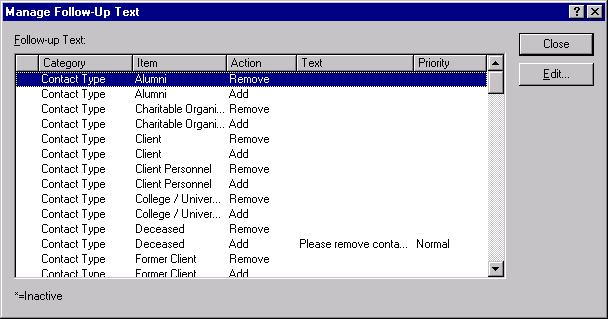
-
On the Manage Follow-Up Text dialog box, select the item for which you wish to edit the follow-up text and choose Edit.
-
Select the Priority.
-
Enter the text you wish to display and choose OK.
