Section Topics
Formatted Copy and Paste
The simplest way to use InterAction data in another program is to copy the data from InterAction and paste it into the other program.
You can perform two kinds of copies with InterAction:
- Copy phones, addresses, and electronic addresses by selecting the item to copy and choosing Edit > Copy.
- Copy formatted contact data by selecting a contact and choosing Contact > Copy or pressing Ctrl+Shift+C.
Simple Copy and Paste
You can copy phones, addresses and electronic addresses by selecting the item to copy in the Phones & Addresses view and choosing Edit > Copy. Switch to the other program and paste the item.
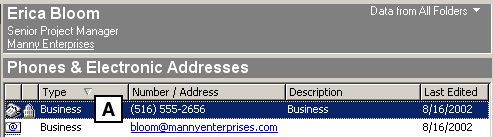
Copying a Phone, Addresses, or Electronic Address
[A] Select the item and choose Edit > Copy.
You can also copy phones, addresses, and electronic addresses from the Summary pane.
You can cut or copy information from text boxes in InterAction by selecting the text to copy and pressing Ctrl-C to copy or Ctrl-X to cut. You can paste the text either within InterAction (by pressing Ctrl-V) or another Windows program using the program’s normal paste function.
Formatted Copy and Paste
When you copy formatted contact data, you copy contact information from InterAction and paste it into another application as a formatted block of text. To do this, you simply select the contact to copy from the contact list and choose Contact > Copy. Switch to the other program and paste the contact data.
You can also copy contact data from the Contact Details window by choosing Contact > Copy.
How Contact Data is Chosen
Contact detail information is copied to the clipboard according to the folder you are in when you select to copy the contact. Any folder-specific mailing addresses, phones, or electronic addresses are not copied unless you are in the folder to which they are specific.
The address displayed in the summary pane is the address used by default. To use a different address, select the address to use before copying the contact. The address that is selected is the address that appears in the contact text.
The order in which phones and electronic addresses are listed is determined by the rules of weighted order. These rules also determine the order of phones as they appear in the Phones & Electronic Addresses pane of InterAction.
Phones and electronic addresses are then organized in the following order:
- Phones
- Email addresses
- Web addresses
- FTP addresses
Setting Format Options
To set the format for the copy contact text, choose Tools > Options.
Under Copy Contact Text Format, choose an option:
- Basic: Contact Name, Company, Job Title, and Selected Address
- Plus: Basic plus Business Phones and Electronic Addresses
- Complete: Basic plus All Phones and Electronic Addresses
To see an example of the chosen format, choose Show Example. When you have finished, choose OK.
