Section Topics
Contact Types
You can either list each contact’s contact type on your report, or you can select particular contact types to display (for example, you may just want to know which contacts on your report are top clients).
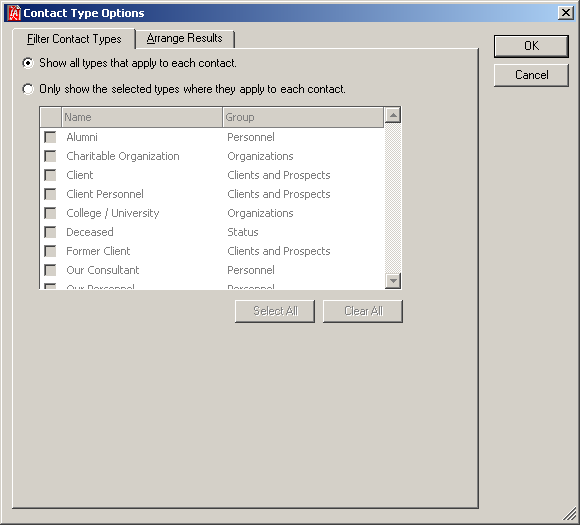
Contact Type Options Dialog Box
Selecting particular contact types to display does not filter the information that is exported to your report. For example, if you display only the Top Client contact type, each contact on the report that is a top client will display so. It does not filter out contacts that are not top clients.
Many contacts have multiple contact types. Therefore, you may want to specify how to display those contacts on your report. To do this, choose the Arrange Results tab.
You have two options:
- Include the contacts types as a single field for each contact - This option is useful if you just want to see the values in a list. The values are displayed together in one column. Initially, contact types are separated with semicolons (;). Choose Change Separator to select a different separator between each value (comma, line feed, etc.).
- Include a separate row for each contact type - Use this option when you are creating reports that group by contact type. A separate row displays for the contact for each contact type.
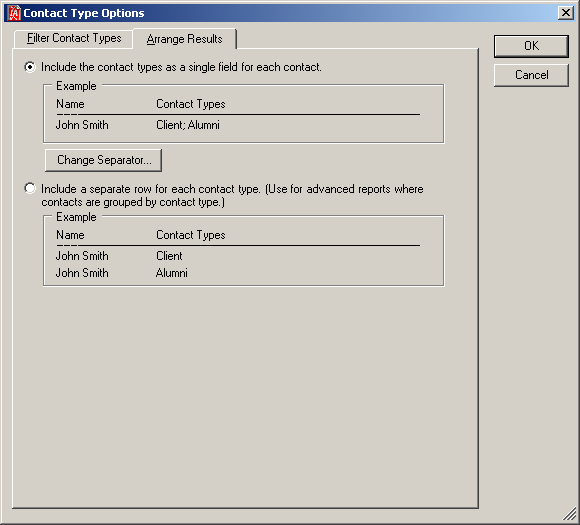
Contact Type Options Dialog Box: Arrange Results
