Section Topics
Classifications
Classifications provide a way to categorize a contact and are either global (available from all folders that contain the contact) or folder-specific (only visible from a particular folder). Only the system administrator can create global classifications.
Classifications do not appear in the Web Client. However, classifications appear in the Classifications view of the Windows Client.
Why Would I Use a Classification?
InterAction offers much better options for collecting contact data than classifications. For example, contact types and folders can be used for any categorization of contacts that you want to do and additional fields can be used to collect other data. These features offer many other benefits beyond what you can do with classifications. In addition, contact types and additional fields are available in the Web Client while classifications can only be accessed through Windows Client.
You may want to use classifications when you need to categorize contacts during a data cleanup effort or are managing a large mailing. For example, if you are using the flagging feature to be notified of new contacts added to a marketing list for an event, you may choose to use a classification to specify contacts that have already been sent an invitation.
Applying a Classification in the Windows Client
To see the classifications available for a contact, open the contact details for the contact and choose the Classifications view.
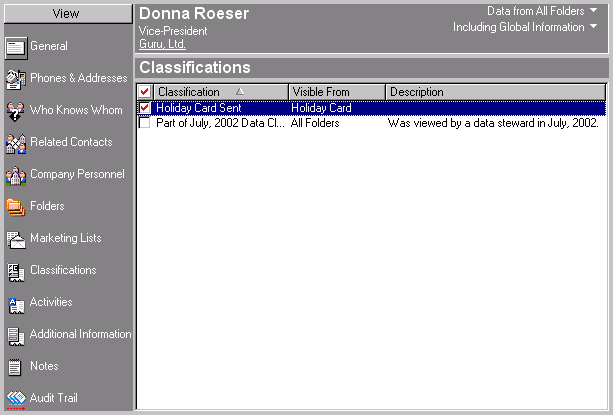
Classifications View
A check mark next to the classification means that the classification is applied for the contact.
To apply a classification, do the following:
-
Log on to the InterAction Windows Client.
-
Open the contact details for the contact and choose the Classifications view.
-
Click the check box to the left of the classification.
To remove a classification, click in the check box next to the classification to remove the check mark.
