Section Topics
Administrative Reports for InterAction Reporting
InterAction is equipped with several reports specifically for administering reports. Because these reports are in InterAction Administrator, you must have administrator rights to access them.
To access administrative reports:
-
Log on to InterAction Administrator.
-
From the InterAction Administrator menu bar, choose Reports > Administrative Reports.
The InterAction Administrative Reports dialog box displays
-
Choose the name of the report you want to view then choose View.
-
To print the report, choose the Print Report icon in the toolbar.
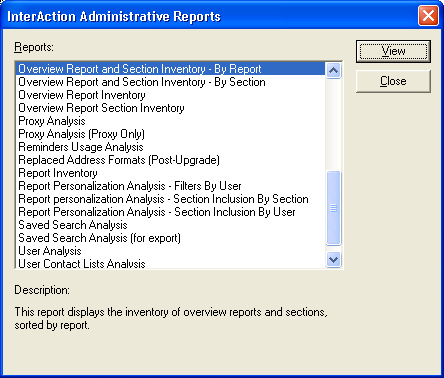
InterAction Administrative Reports Dialog Box
For more information on the reports included, see the following topics:
- Overview Report and Section Inventory Reports
- Report Inventory Report
-
Report Personalization Analysis Reports (For Overview Reports Only)
Overview Report and Section Inventory Reports
To help keep track of the Overview reports and sections your report managers have created, you can print any of these Overview and section reports:
- Overview Report and Section Inventory - By Report
- Overview Report and Section Inventory - By Section
- Overview Report Inventory
- Overview Report Section Inventory
Reports includes each report or section and how it was configured in InterAction (for example, whether the it is active, if it displays for people, companies, or both, the user who created it, etc.).
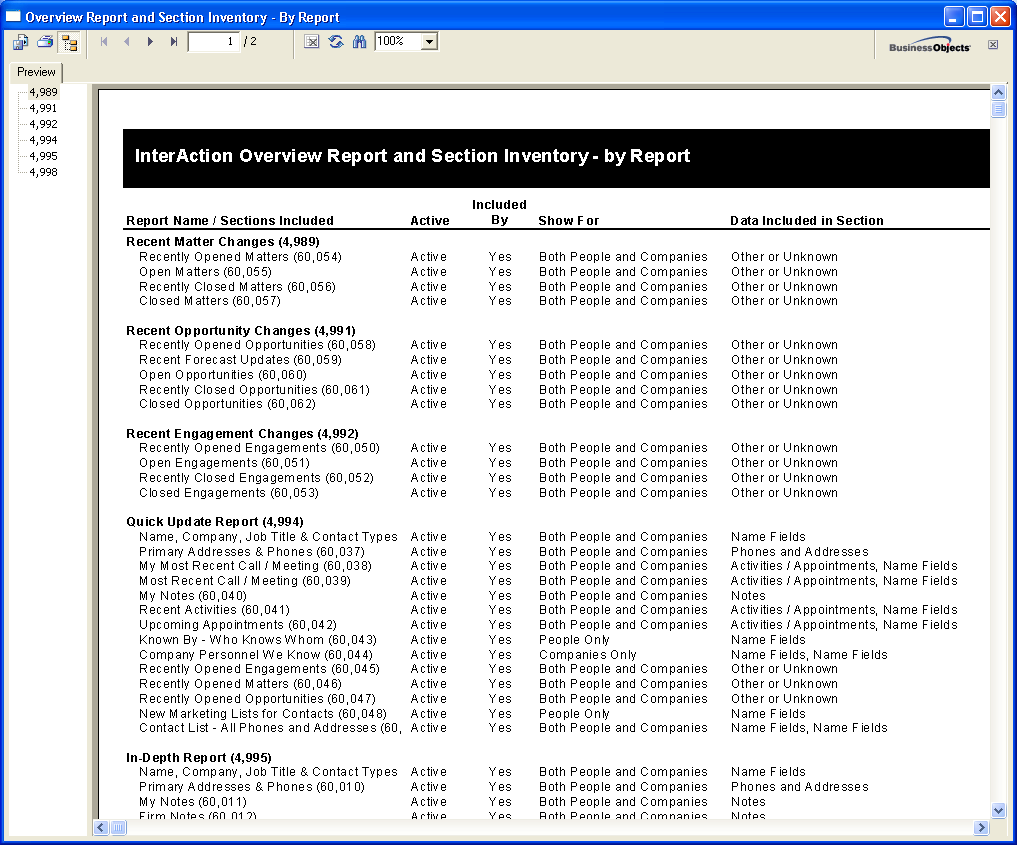
Overview Report and Section Inventory - By Report
Report Inventory Report
The Report Inventory report in InterAction Administrator lets you view all reports in the InterAction database and their current settings. The report lists organization reports, as well as all users’ personal reports.
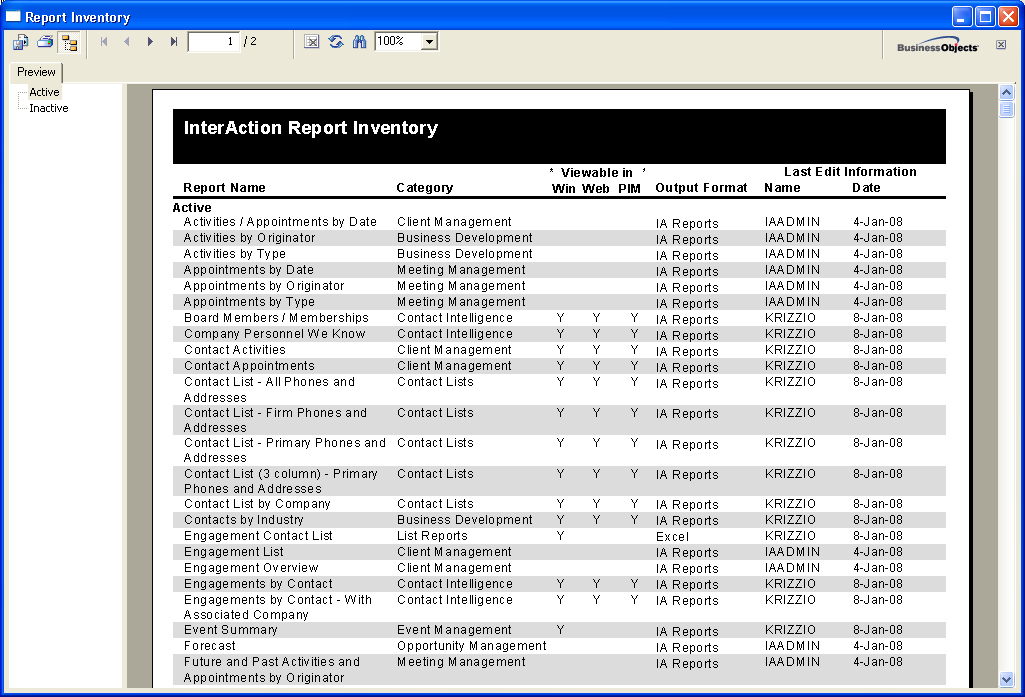
Report Inventory Report
Reports are divided into two sections: active and inactive. To jump to either section, choose Active or Inactive from the tree in the left pane.
| Field | Description |
|---|---|
| Report Name | The name for the report, as it displays in the Report Chooser. |
| Category | The category where the report is located in the Report Chooser. |
| "Viewable in" | The location where the report can be accessed (by users with permission), as defined by the report manager or administrator. Options are: Windows Client (Win), Web Client (Web), or PIM. |
| Output Format |
The report output format. Options are: Excel = Microsoft Excel Access = Microsoft Access Unknown = Displays for reports that output in CSV, XML, Microsoft SQL Server Reporting Services, or Crystal Reports. |
| Name | The InterAction user that last edited the report. |
| Date | The date that the report was last edited. |
Report Personalization Analysis Reports (For Overview Reports Only)
To help keep track of the personalization options your end users are using in Overview reports, you can print any of these report personalization reports:
- Report Personalization Analysis - Filters by User - Displays the personalized report filter by user
- Report Personalization Analysis - Section Inclusion by Section - Displays which sections are being included in reports by users, sorted by section
- Report Personalization Analysis - Section Inclusion by User - Displays which sections are being included in report by users, sorted by user
Reports include each report or section and how it was configured in InterAction (for example, whether the it is active, if it displays for people, companies, or both, the user who created it, etc.).
