Section Topics
Adding Contact Types, Marketing Lists, and Working Lists to Users' Frequently Used Lists
When end users display the set of contact types, marketing lists, and working lists in the Web Client, they have the option to limit the set of lists to those marked “frequently used.” These essentially work like “Favorites” for users. Since an organization might have a very large number of these folders (for example, a contact type for each department or practice group), displaying all available ones would clutter the screen and make finding information more difficult.
You can “push” a contact type, marketing list, or working list to the users’ frequently used list from the Windows Client. You normally do this when creating a new folder. The three list pages in the Web Client always default the “Show” option to the frequently used lists option, so a user who never manually chooses to view all lists may never notice a new list.
When adding a folder to the frequently used lists, you can choose everyone, a specific user, or a specific group.
| Setting | Result |
|---|---|
| Everyone | The folder is added to the frequently used lists for all users. |
| Specific User | The folder is added to the selected user’s set of frequently used lists. |
| Specific Group | The folder is added to the set of frequently used list for each user in that group. |
Note that end users have ultimate control over their frequently used lists. They can add and remove any folders they wish.
IMPORTANT Make sure that users have access to the contact type, marketing list, or working list folder. Otherwise the folder does not display in the users’ frequently used list. For more information, see Access Rights for Marketing Lists.
In general, you should only push a list out to users’ frequently used lists when creating a new list. If a user has removed a folder from his or her list, it may be annoying if the same folder comes back to the list.
Add a Contact Type, Marketing List, or Working List to Users' Frequently Used Lists
-
Log on to the Windows Client as a user with administrator access to the folder you want to “push out” to the users’ favorites.
-
Navigate to the folder in the folder list.
-
Right-click the folder and choose Add to Other User’s Favorites to open the Add to Other User’s Favorites dialog box.
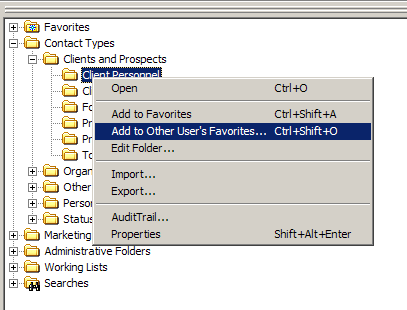
-
From the Frequently Used By drop-down list, select either Everyone or the name of a specific group. You can also browse for a specific user.
-
Choose the Lookup button (
 ).
). -
Enter the user’s last name and choose Search.
-
Select the user from the list of results and choose OK. The user’s name will be selected in the Frequently Used By list.
-
-
Choose OK to update the selected users’ lists.
Note that the Add to Other User’s Favorites dialog box is just a way to “push” folders out to end users’ frequently used lists. Only the end users themselves can maintain their own lists.
